Live connection
This article will guide Studio users to make live connections to journalists either using the web browser of the mobile app (Android or iPhone)
You can review the different sections in the Studio UI
- List of available journalists and guests
- Audio input vu-meters. From left to right: Talk (Left and Right), On Air 1 (Left and Right), On Air 2 …
- List of live connections, with their status and the remote user name
- Audio controls
- PFL, Pre Fader Listen, you can listen to the user but he cannot listen to you or other users
- Talk, you can talk to your users
- On Air X, You can talk to your users. You are listening your users. Users in the same On Air Group can listen to each others. All the connections in the same On Air group are available in one audio output, using the embedded mix-minus
- Vu-meter and fader for each connection
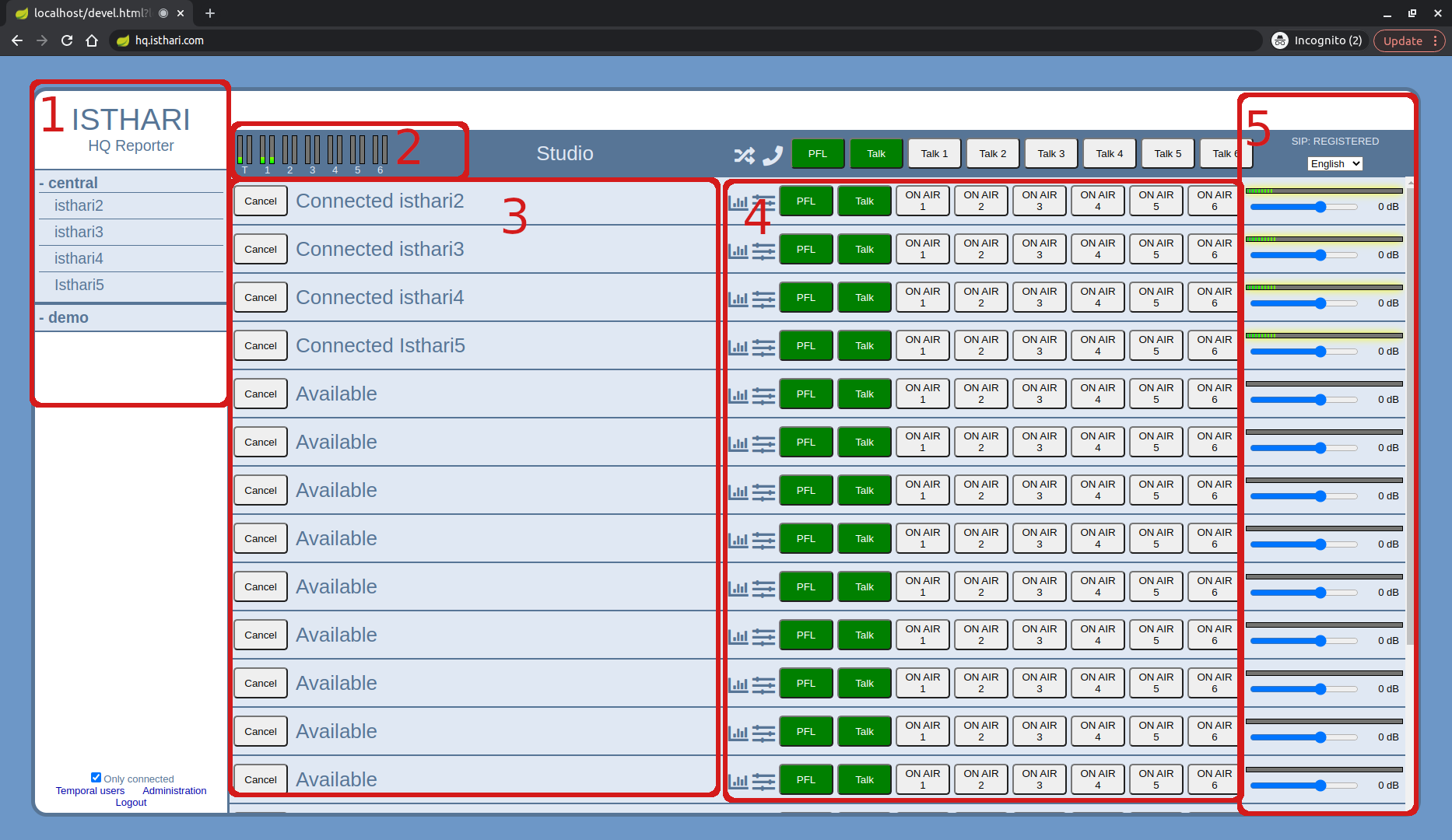 |
|---|
| Studio |
Make a call !
Now it’s time to make a new call ! Click on your user name of the left side panel (panel 1). A new dialog to select the desired bitrate will pop up. Click accept
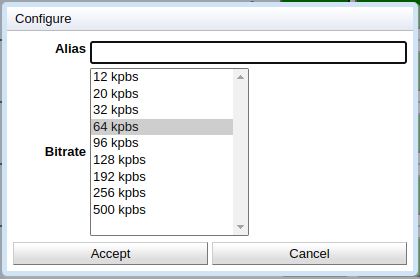 |
|---|
| Select bitrate |
Now you are connect with your user. Just click “On Air 1” group to move your user to On Air.
 |
|---|
| Connected |
When you finish your call, you can click “Cancel” to hang up the communication
If you want to know more about the Studio, just visit the Studio guide